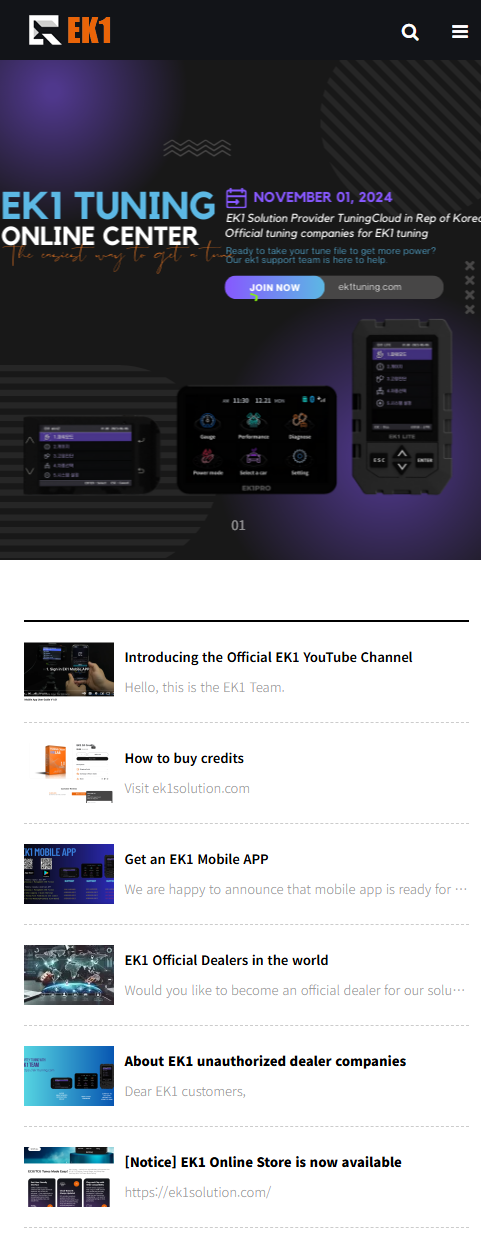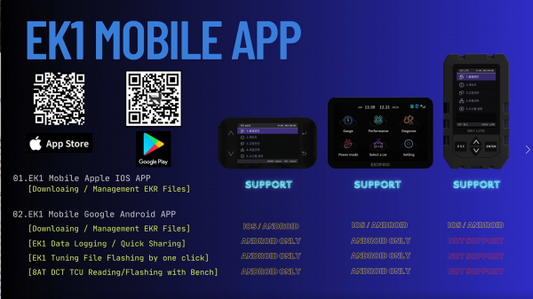How to configure your EK1V3 with Android App


I’m excited to guide you on how to set up the EK1V3 product with the Android app. Please follow the steps below:
1. Download and install the EK1 Mobile app from the Google Play Store.
2. Log in to the app using your social network account.
3. Connect the EK1V3 device using the USB cable included in the package.
[Make sure to connect the USB-C cable towards the device body. Then, as shown in the picture, connect the OTG converter to the USB-A, and then connect it to your Android phone.]

4. After the connection, click the USB button at the bottom left of the EK1 Device tab.
5. Retrieve the EK1V3 device information.
6. Select and specify the vehicle information and ECU information from the EK1 ECU Protocol and EK1 Logging Protocol tabs, respectively.
7. Once completed, your EK1V3 device will be registered in the "My Device" section.

8. Afterward, connect the EK1V3 to the vehicle, turn the key to the “On” position, and press the button next to the ECU CAL ID to register the vehicle’s ECU ID. If the vehicle has a TCU, press the button next to the TCU CAL ID to register the TCU ID as well.

9. Then, contact an official EK1 dealer to request and purchase the tuning file, and then flash it to the device.
10. Flashing Methods (2 options):
a) Copy the EKR file to the EK1V3\Maps folder on the SD card, then use the "My EKR Files" menu to flash.
b) After receiving the EKR file, use the "Import External" option under the "My EKR Files" menu to register and flash the file.
11. Logging items will remain as set unless changed, so you don’t need to modify them later.
If you have any questions, please visit EK1Tuning.com and leave a Q&A, or contact us via WhatsApp at +821027872271.
Thank you.